Mapyx Quo Review
- Posted
- Modified
- Author Sam
- Categories Mapping Software Reviews, Reviews
Overview
Quo is the name of the digital mapping software produced by Mapyx, which is part of 3SGroup. Quo was released to personal users in 2006, and although the website is slightly dated, the product is still supported and receives occasional updates. The main application is PC-only, but a limited web interface and apps for Android and iOS are also provided. The web interface and apps are covered in their own sections of this review.
Mapyx Quo is aimed at personal users and the software itself is free, but to get any real benefit from the software (other than using it to convert between file formats) you need to buy map tiles or a subscription to online mapping. Buying tiles is (by far) the cheapest way of getting access to the maps, and tiles never expire so you can use them forever, but to me they are less convenient than accessing maps by subscription. Quo does have subscription options available, for the OS Landranger and Explorer maps, but there are a couple of issues that I cover later in this review, including frustratingly-slow download speed, some problems with printing, and the fact that the map subscriptions only work on the PC application, and cannot be used in the app.
Email-only support is provided for free if you have spent enough in the past 12 months, but if you need telephone support, or if you haven’t spent enough in the last 12 months, then you will need to buy a support package. I can see think of obvious reasons why Mapyx may have introduced this, but if I was a new customer about to make my first purchase, I would find it very off-putting that the charging structure for customer support is the first thing you see on the help pages. That being said, if you are paying for support then you expect it to be quicker and of better quality, and my experience when I contacted customer support was good, so I can see both sides of the argument.
PC Application (Mapyx Quo)
Viewing
Map series available
The OS Landranger and OS Explorer maps are the only maps available on subscription, and can also be bought as individual tiles or in tile packs (eg. all of Great Britain). The maps are “standard definition” and not the high-definition maps available in some other software. Be warned that the map subscriptions are only compatible with the PC application, and not the app, so you will need to buy tiles to use the app, even if you have a paid subscription. In fact, the map subscriptions feel like an afterthought and there are several areas covered throughout this review where the map subscription experience is slightly worse than buying the map tiles outright.


Other maps that can be purchased include OS Street View (1:10k) maps (not very useful for outdoor pursuits use as they focus on roads and streets), OS Ireland Discovery (1:50k) and OS Northern Ireland Discoverer (1:50k) and Activity (1:25k) maps. Unfortunately Harvey Maps (including British Mountain Maps) are not available.
User experience
Quo bridges the gap between conventional leisure mapping systems, and commercial GIS (Geographic Information System) software, which is great if you’re a map geek and a bit of a tech geek, like me. This does mean that the learning curve is steeper than some other products. Despite that, once you understand the basics, the interface is logical and well-structured, and gives you an enormous amount of control over your maps, routes, tracks, waypoints and areas.
The next section of the review focuses on the user interface, and to emphasise the differences between the products I review, I use a relatively small screen resolution of 1024×768 pixels as this makes the screenshots clearer in this article and exaggerates any clutter on the user interface. What you’re seeing here is therefore a worst case scenario.
When you first load Quo, only 45% of the screen is showing the map, as a lot of space is taken up by the “Explorer” window. However, the Explorer window is easily made smaller, or minimised, which gives you 82% of the screen space for the map.
The “Explorer” window is the key to using Quo successfully. Most mapping software aimed at the leisure market only lets you view one route at a time. Some let you load multiple routes, but Quo takes this a step further and provides the Explorer window, which allows you to manage routes, tracks, waypoints and areas in a “project”, which can include multiple folders and multiple layers, all with their own formatting. This is covered in more detail shortly.
The user interface is full of helpful tools, like being able to right-click anywhere on the map and copy the coordinate to your clipboard, or the quick distance tool which lets you quickly measure the distance between two points.

Search
The search feature opens in its own new window, which can be moved, resized or minimised. In another hint to more commercial applications, before you can perform a search, you have to select the appropriate database. For leisure use this would normally be the OS Gazetteer database, which is provided for free. On most other mapping software, the search function “just works” without telling it to use the Gazetteer, so I can imagine new and unfamiliar users being confused by having to select a database manually. In a similar vein, you have to manually enter asterisks for wildcards to get partial matches, which I like but the average user probably wouldn’t. I also really like being able to limit your search to specific feature types (eg. farms, forest, water features). Results appear instantly, as you type, and will also be marked on the map if you tick “draw search results on map”. Double-clicking a search result takes you to it on the map straight away. You can also jump directly to a coordinate, using any of the huge variety of supported coordinate formats.

Saved routes
The trend in digital mapping for personal use is to store routes on “the cloud”, and display them in a list for you to pick from or search through. Quo is not like that, and instead uses the traditional file-based approach. You use File > Open to load a project, and File > Save to save it.
By default, routes are saved as proprietary Quo Project Files (.qu2) which can’t be opened by any other software, but it’s easy to export into a variety of other standard formats as well (see Sharing section).
Projects can include multiple folders, each with multiple layers, each containing multiple routes, tracks, waypoints or areas, so you have an enormous amount of flexibility to use it however you like. You may want to save all your routes in a single project, or you may want to save a new project for every route. You can show and hide folders, layers and features within your project without deleting them, so it’s easy to focus on what you need to without distractions, or print a specific route without deleting the rest.

Editing
Quo supports four types of features: Routes, tracks, waypoints and areas. The first three are standard in the universal GPX file format, and the fourth (areas) is unique to Quo amongst the other mapping software I have reviewed.
Drawing a route is easy, and like most other mapping software, you click on the map to place your points. You can also add a point by entering a coordinate, or a bearing and a distance. To remove a point you can right-click and select “Remove last point”, or you can use the undo button. One of my favourite features about Quo is the “unlimited undo” feature. You can undo any change (any change at all, not just drawing routes), right back to when you last opened the project file. I’m not sure whether there are any limitations with this feature but I’ve not come across any, and it’s saved my day a couple of times!
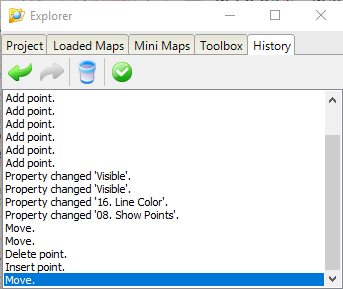
Quo allows you to manipulate your route in a more advanced way than any other mapping software I’ve reviewed. You can reverse routes, split them, join them, and convert between routes, tracks, waypoints and areas. You can add names and notes to each point, and even custom icons and file attachments (eg. photos or documents). I use this to keep photos of water crossings so I can check them when looking at routes that DofE groups have planned. The attachment is copied into the Quo project file, so it’s a good idea to compress or resize photos before adding them to your project, otherwise the project file starts getting really big, really quickly.

In terms of formatting, Quo is king. I tried to write a paragraph but it’s better as a list:
- Show line?
- Line colour
- Line width
- Line opacity (transparency)
- Line style (solid, dashes, dots, dot-dashes)
- Curve line? (rounds off sharp corners on your route)
- Show direction of travel arrow?
- Position of arrow (just at the end, or along the entire route)
- Direction of travel arrow size
- Show points?
- Point width
- Point colour
- Point opacity (transparency)
- Point naming scheme
- Show point labels?
- What to show? (point name, note, coordinate, distance)
- Label font
- Label font colour
- Label background colour
- Label background transparency
- Label border colour
- Label position X and Y relative to point
When it comes to colour, you don’t need to select from a predefined list, but you can enter any colour you like, using an RGB code. Width is defined in pixels and can be any value. Opacity is on a scale from 0 to 255. I won’t go on, but the point is that you can do basically anything you like. The list above isn’t even complete as there are more advanced features which I won’t go into here.

Printing
Printing options are excellent, but they are limited to A4 size only unless you pay for the Advanced Print plugin, which is currently £10+VAT. The options available on the standard printing feature let you print right to the edge of the paper (or as close as your printer can go) which lets you maximise your “map to page” ratio. You can also change the headers and footers and even print a title page if you want to. Multi-page routes are no problem on both the standard and advanced print features, as Quo lets you decide exactly what should be printed on each page by clicking and dragging the print areas around.
The only problem with the printing features is that they aren’t fully compatible with the OS map subscriptions. If you have purchased the tiles, you can easily print Landranger (1:50k) maps at 1:25k scale or larger, which is something I like to do when trying to get students to concentrate on contour lines. However, when you are using the OS map subscriptions, Quo will automatically determine which map series to use, based on the scale you entered, which prevents you from printing maps at unusual scales. It seems that the “break point” is 1:40,000, where scales below this number are printed using Explorer mapping, and scales at, or greater to, this number are printed using Landranger mapping.
The final printing option to cover is the quick “Print View Area” feature, which does what it says on the tin. I don’t use it often, because the standard print features are not exactly slow, but it’s nice to have.
Sharing
Because Quo uses a traditional file-based approach instead of a “cloud” approach, there are no features for sharing your route with others, except by exporting a file and emailing it to them. The good news is that Quo supports a huge array of export formats (anything supported by GPSBabel version 1.4.2) so you will almost certainly be able to export the format you need.
Extra features
In addition to routes, tracks and waypoints that are supported by the standard GPX file format, Quo offers “areas”. These are basically the same as routes or tracks, but must be closed (the start and finish point are the same) and the “fill” properties are enabled so you can colour them in on the map. I use this, for example, to show where the boundaries of wild country are, as defined by the DofE, so I know whether I need to complete an expedition notification form.
There is a basic 3D view tool that allows you to view the map in 3D. It requires a specific version of DirectX which customer support sent me a link to, as the latest version on my PC caused an error when I tried to use it. The 3D view will include everything that’s visible on the 2D view, as you can see in my example below, where I have multiple routes, tracks, areas and waypoints all visible at the same time.
Quo also offers a very handy Google Maps feature. You can click a button to open a small Google Maps window, and when you move your cursor over a point on Google Maps, the position is shown on the main map using crosshairs. This is especially useful at the start and finish points of a route, to check parking options, or if you’ve been using Google Street View to check out on-road sections of a route. Since exploring this feature when writing this review, I’ve found myself using it a lot more, and I really miss it when I use other mapping software.
Another feature that I really like, but the average user might not get much benefit from, is the powerful text import wizard. I won’t go into all the details here but you can see from the screenshot what possibilities are offered.
The “Databases” feature is an interesting one. I can see how it could be incredibly useful, but it has one main drawback, which is the total lack of customisation. Essentially it’s a way of storing a set of waypoints outside of your Quo project file, so they are available when viewing any project. Each waypoint has several fields that are specific to the database type. For example, the birdwatching database includes fields for bird name, age, sex, nest location, etc. You can search through the points by any of the fields. This is all very useful, but the problem is that you can’t create custom databases, so unless you are specifically interested in birdwatching, angling or geocaching, the feature isn’t very useful at all. I’d like to create a “risks” database to help me when completing risk assessments, but I can’t. This is frustrating because the databases appear to be stored in the background using SQLite, so it wouldn’t be difficult to allow people to define their own custom database types.
A novel feature that sometimes comes in handy is the “picture in picture” option, which displays a thumbnail-sized image of an a different map series that follows your cursor around. This feature would be really useful for comparing different mapping series, for example looking at the differences between the Harvey maps and OS maps, but as Quo only offers OS mapping for Great Britain, the only use I’ve found is to show the OS Explorer (1:25k) map in picture-in-picture mode when using the OS Landranger (1:50k) map as the main map. I find the contour lines on Landranger maps more useful for planning off-path routes, but it’s useful to check for the existance of any walls or field boundaries, which would only be shown on the Explorer maps.

Mobile App (MX Map Mobile)
Whereas the main Mapyx Quo PC application is packed with features, the app is rather basic compared with others on the market. The app is a “sidekick” to the main PC application and can’t be used by itself. It costs £5 and is available on the Google Play Store and Apple App Store. You have to buy map tiles and create routes on the PC application, then send them to your mobile device manually. If you forget to do this before you set off, then there’s no way of accessing your map tiles or routes on-the-go.
To transfer a route or track to your mobile device, you select it in the Explorer window in Quo, then click “Export to MXMap Mobile” and select the target device from the list. Then on your device, you click the Synchronise button, and it will download new routes to your device. The more maps you have on your device, the longer the synchronisation takes. Mine takes approximately 20 seconds each time, including the mandatory app restart. Unfortunately it doesn’t always work as you would expect. For example, even though the app does not support areas or waypoints, the PC application will happily export them to MXMap Mobile with no error message. I could only get routes to work properly, when testing the app for this review. I think it’s supposed to work with tracks as well, but although the track label appeared, the actual track did not. I also found that every time I synchronised the map, I ended up with another copy of each of my routes, so by the time I finished testing, I had 6 copies of my first route!
With routes, some limited formatting is supported (eg. colour, width and transparency) but labels and most of the advanced formatting that Quo offers is not supported. Once the routes are on your device, you can show or hide them without deleting them, and you can have multiple routes visible at the same time, which is a feature that I find very useful.
There is a recording feature built into the app, but it’s so hidden, that unless you read the manual right to the very last page, you would never realise it was there. There is a “crosshairs” button which usually causes the map to pan to your location, but it turns out that if you hold down the crosshairs button for 3 seconds, a small red dot appears in the middle of it (you wouldn’t know as your finger is covering it) and that will record a track of your route. I managed to record a route, but when I clicked the button to upload the route so I could access it in the PC application, the mobile app crashed every time.
There’s not much else to write about, as the app is very basic. I think a lot of effort has been put into the remote group tracking features, which I don’t have access to and are not covered in this review. Overall, the app is a bit rough around the edges. I had several problems with the synchronisation feature, there are items on the settings menu that do nothing, the user interface is clunky, and in general the app is a bit unstable and will occasionally crash. Unfortunately Mapyx have a long way to go if they want to catch up to their competitors in this area.
Web Access (MX Map Web)
MX Map Web is Mapyx’s web-based mapping solution, based on the open-source OpenLayers library. Subscriptions are available from around £2 per month and include national coverage of Ordnance Survey leisure mapping (Explorer, Landranger, etc.)
You can view the maps, upload GPX files, apply basic formatting to routes, and not much else. You can’t create or edit routes, but it looks like you are supposed to be able to record routes, but due to the lack of information in the manual and on the user interface, I gave up trying to make this work (sorry, bad form in a review). Like with the mobile app, I believe that the focus of MX Map Web is to use the remote tracking features, which I don’t have access to and aren’t covered in this review.
If the basic functionality meets your needs, then the cheap price and simple user interface might be good for you. But if you just want to view Ordnance Survey mapping online, then you could do that on Bing Maps for free.
Summary
My overall impression of Mapyx Quo is that it’s a fantastic product for the “power user” of digital mapping software. It bridges the gap between commercial GIS systems and typical leisure mapping products, and allows you achieve a lot with your maps. It’s packed with useful features that are missing from most competitors’ offerings, although it has started to fall behind in some areas in recent years.
For example, although I purchased a subscription to write this article, I’d recommend sticking with buying tiles, as for most people this will be much cheaper and tiles definitely works better with the software. On the whole, the pricing for all the Mapyx products seems a bit random (tiles unusually cheap, subscriptions unusually expensive?) and I’m not sure what their strategy is there.
In summary, I really like Quo, and I’ll continue to use it and recommend it to people who need the unique features it offers. However, the app and web interface are too basic to be of any real use and I can’t see any reason to recommend them unless you need them, for example, for Mapyx’s remote group tracking system. I really hope that Mapyx keep up with the competitors and are able to continue to innovate and improve the product.
Updates
- 15 April 2021: Added some more detail to the printing section, noting 1:40,000 as the “break point” between Explorer and Landranger mapping when printing maps accessed by subscription.
Further reading
If you’re interested in learning more, take a look at my mapping software comparison article which covers six of the most popular mapping software packages.











